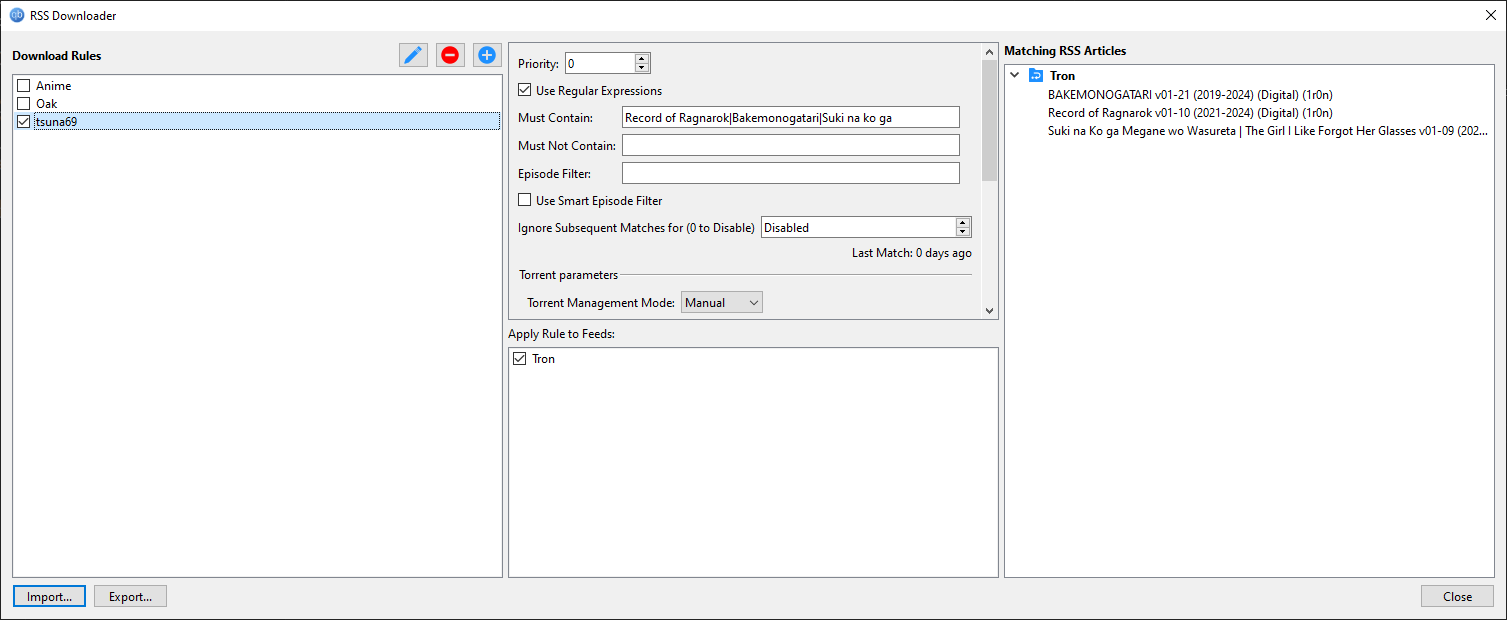Miscellaneous guides
Collections of small guides.
Foobar2000 Synced Lyrics
For this guide we will use OpenLyrics. You can also try ESLyric.
Step 1
Download the OpenLyrics component.
Step 2
Open Foobar > File > Preferences or click CTRL + P.
Image Preview
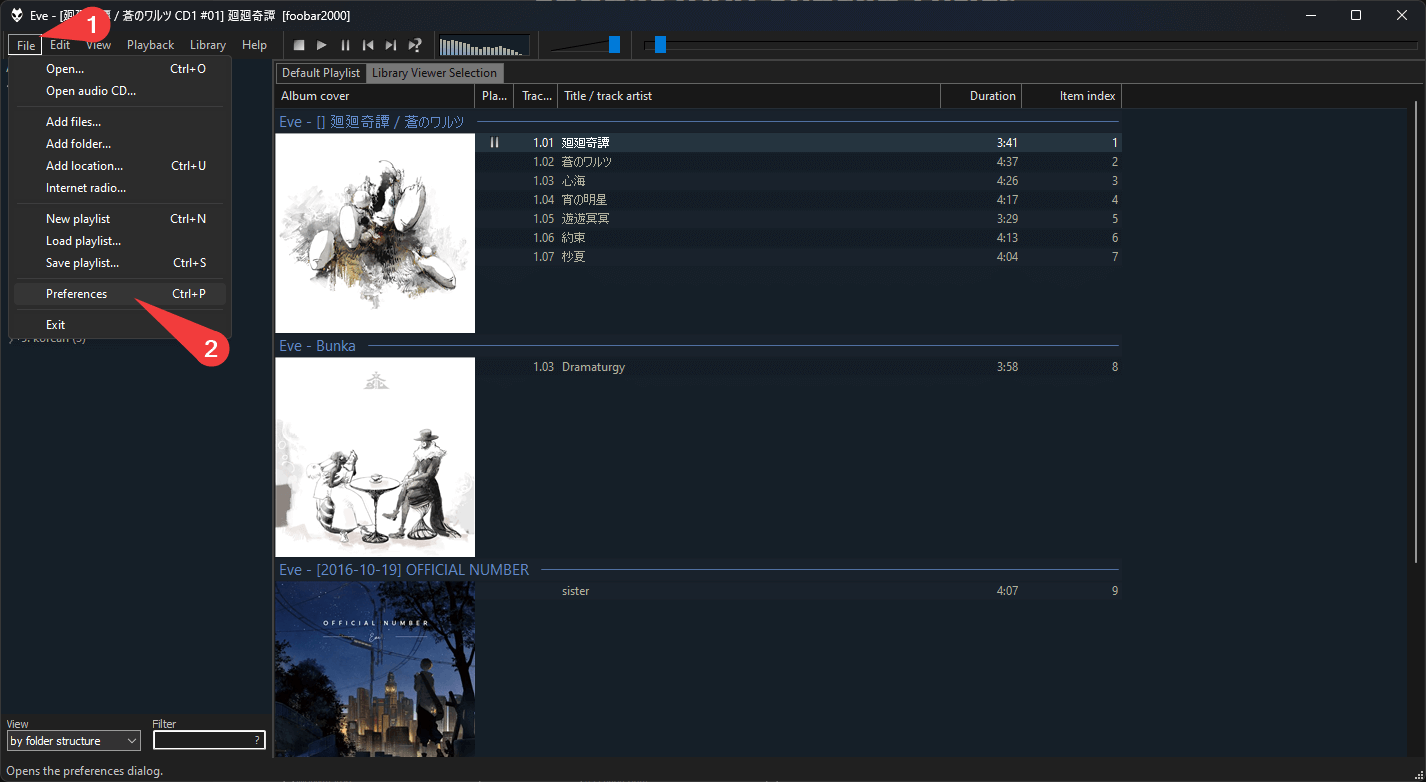
Step 3
Go to Components and click Install.
Image Preview
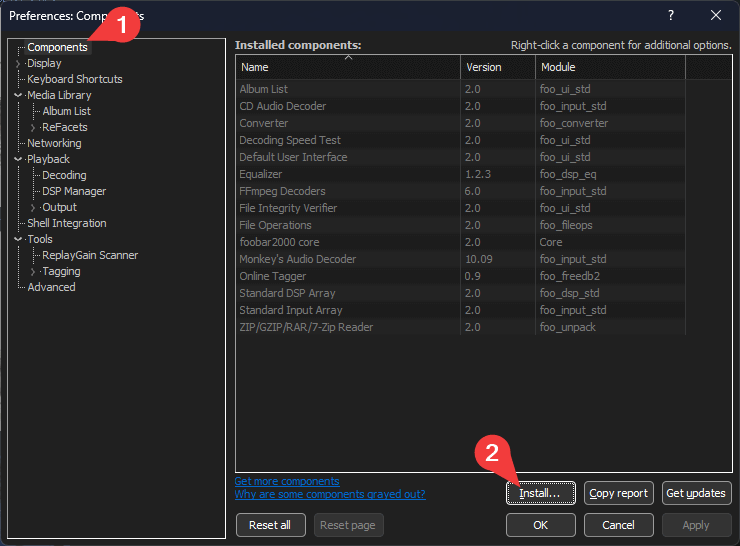
Step 4
Select the downloaded OpenLyrics component file and open. Then click Apply to load it and OK to restart the app.
Image Preview
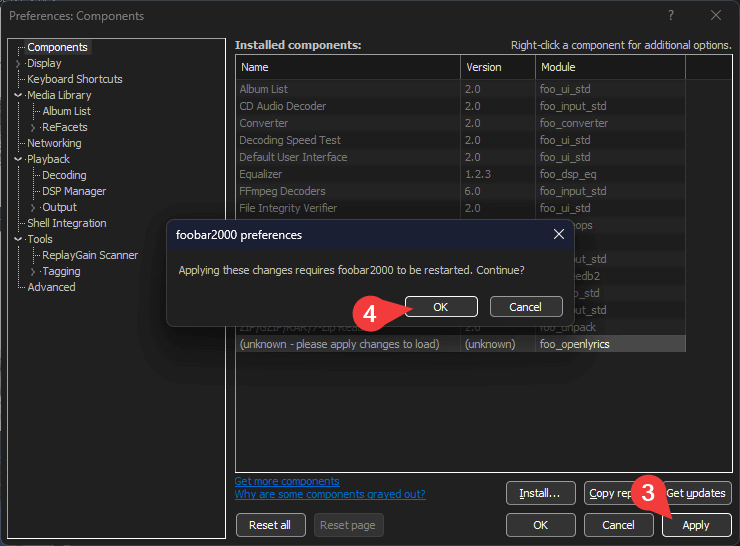
Step 5
Then go to Tools > OpenLyrics > Searching. Click on Musixmatch in Available sources. Then << to move it in the main section. Then select Musixmatch again and click UP to the top 3. Click Apply.
Image Preview
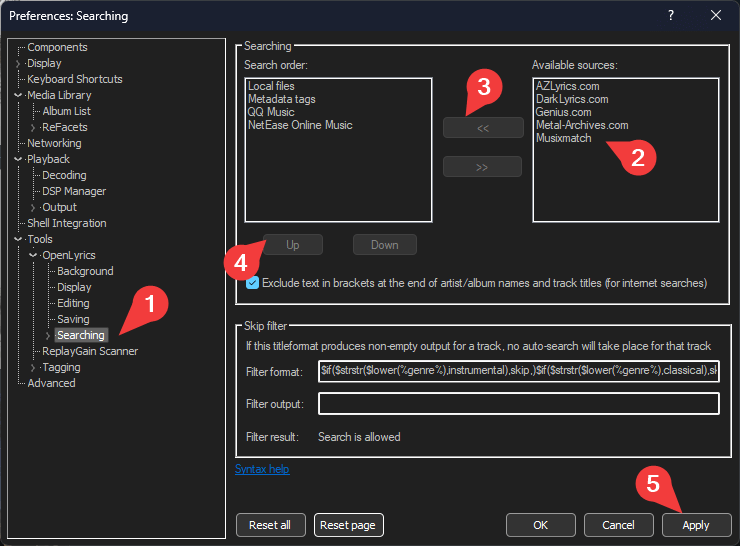
Step 6
Go to Tools > OpenLyrics > Searching > Musixmatch. Click ? and then Yes. Hit Apply.
Image Preview
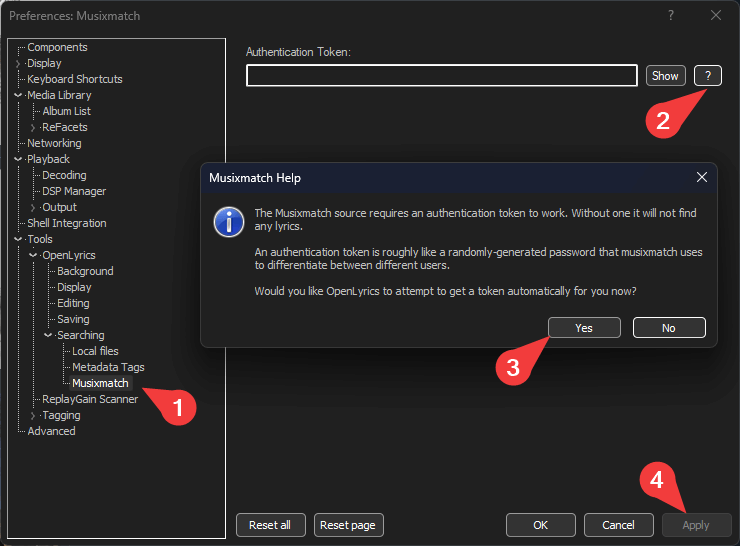
Step 7
Go to Tools > OpenLyrics > Searching > Metadata tags. Set LYRICS as value for both Unsynced and Synced lyrics
Image Preview
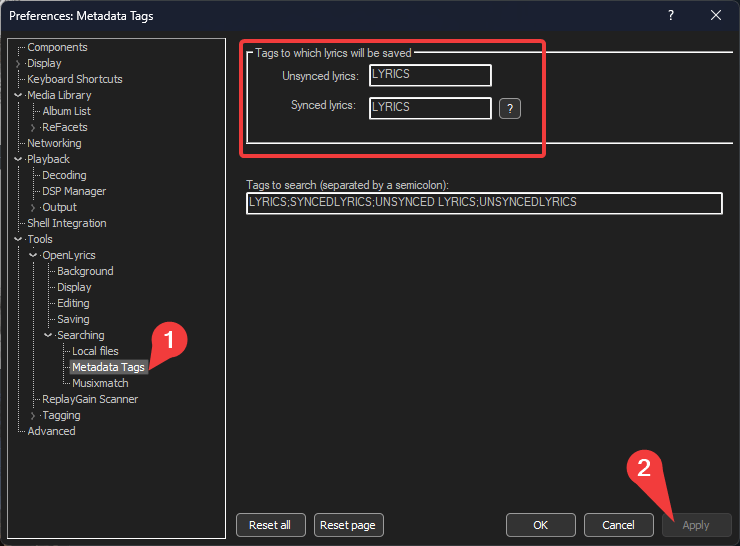
Step 8
Go to Foobar > View > OpenLyrics Panel
Image Preview
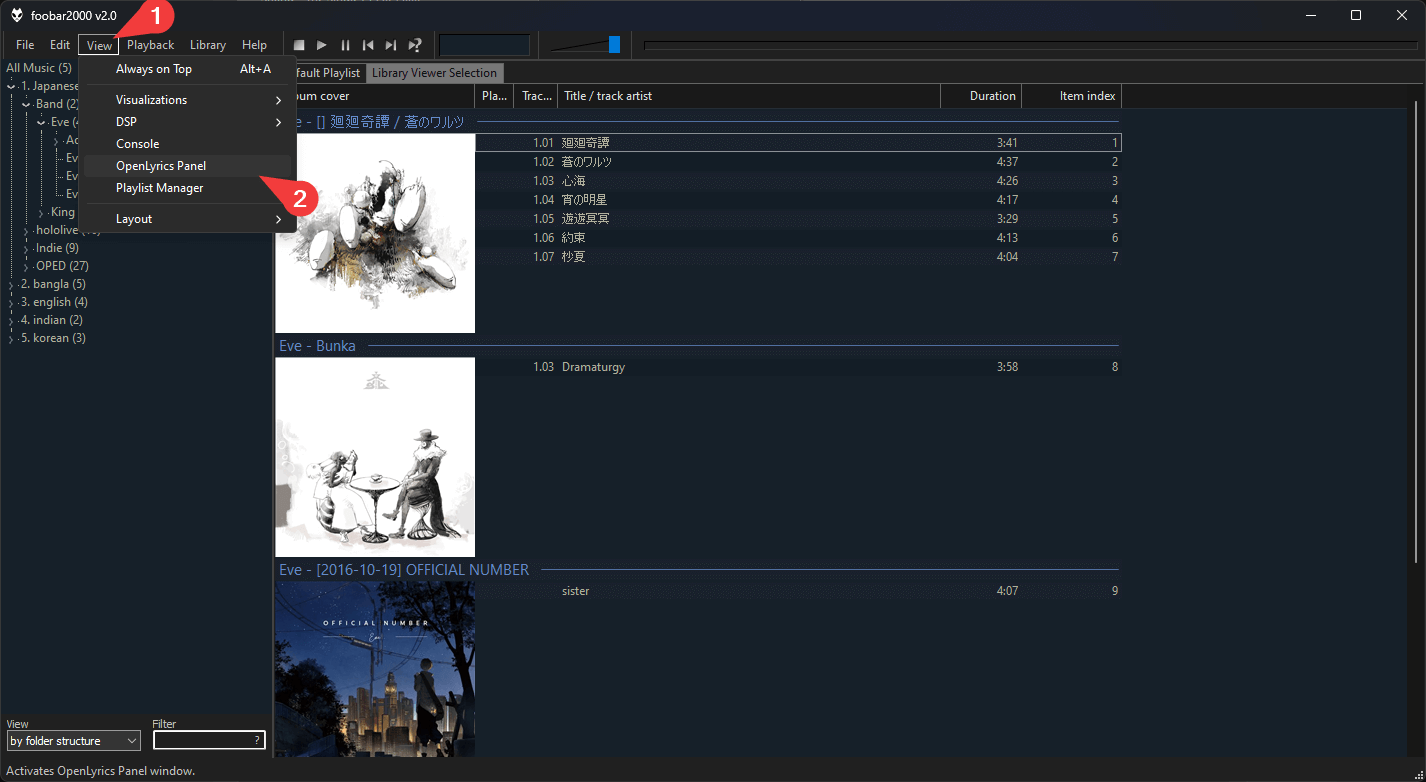
Now play any song and the panel will show synced lyrics (if it's in the database)
Image Preview
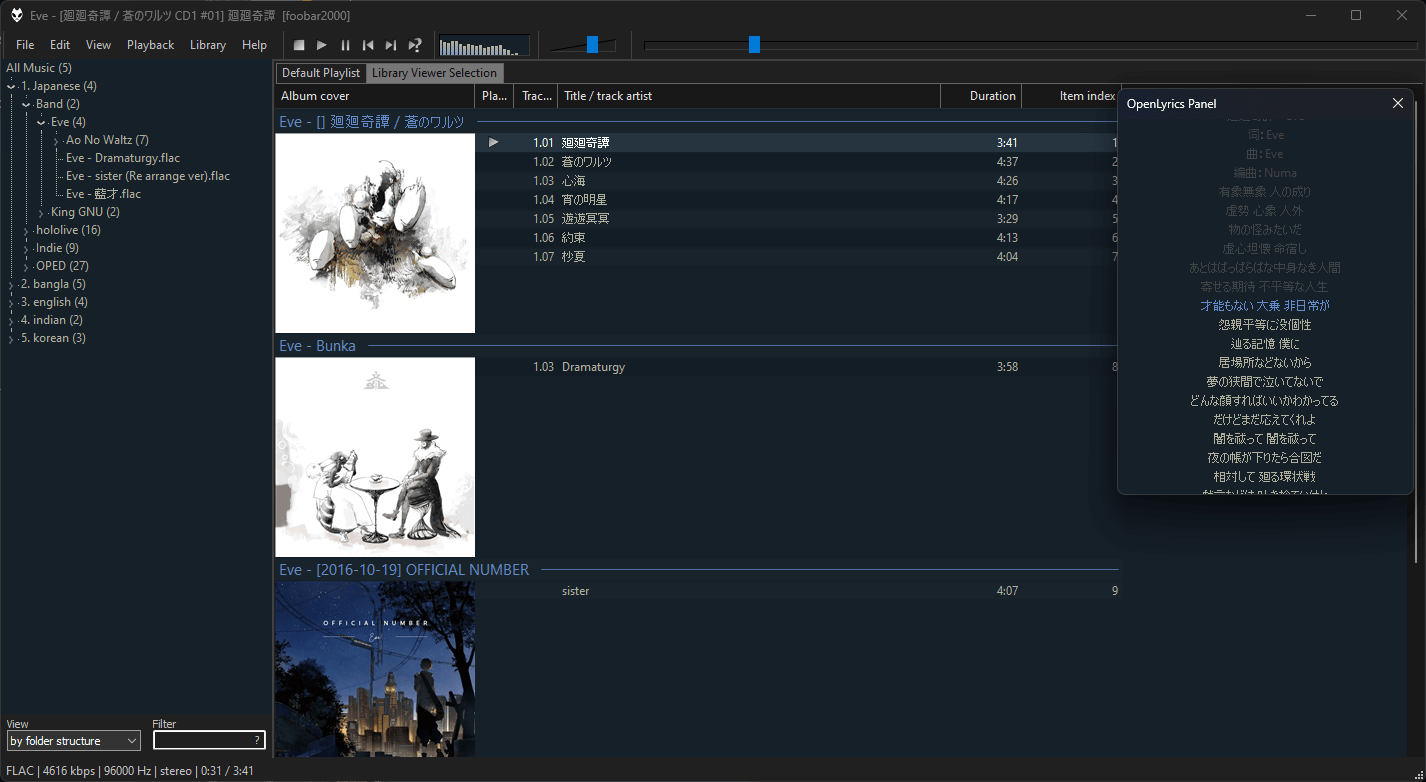
More Settings
Saving synced lyrics as metadata
Go to Tools > OpenLyrics > Saving and set Save method as Save to tag
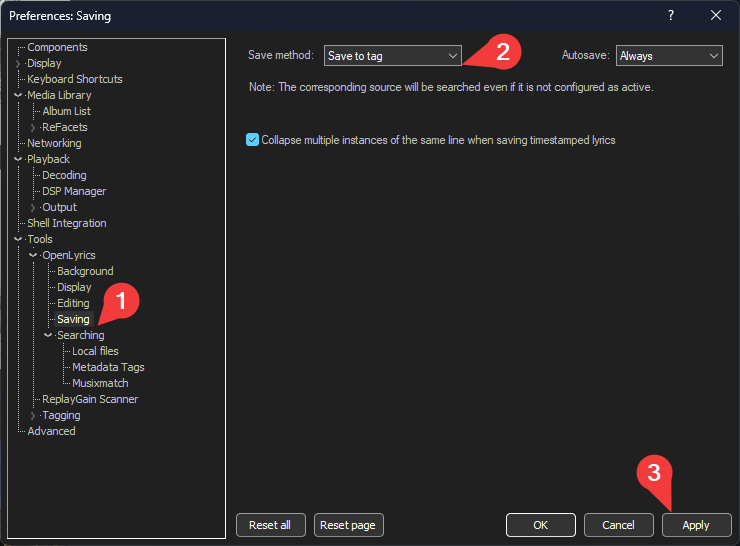
💡 You can also select multiple song and set synced lyrics for all of them by going to
Right click > OpenLyrics > Search for Lyrics
JDownloader AD Removal
JDownloader is a free download manager, but it comes with banner ads and other annoyances. In this guide you will learn how to remove them.

- First download and install JDownloader 2.
- Run JDownloader and open settings by pressing Ctrl + P.
- Now go to Advanced settings (at the bottom of the left sidebar). Here we will modify the values of several keys to remove ads / annoyances. Click Ok in the confirmation pop-up.
- Now search the mentioned and change the values:
banneruncheck the value.donateset the valueHidden (Automode)premium alertuncheck all of the valuesspecial dealuncheck all of the values
qBittorrent RSS
Enabling RSS
- Press
Alt + Oto open settings and then go to RSS section. - Check "Enable fetching RSS feeds" and "Enable auto downloading of RSS torrents".
- You can also customize the refresh interval and max article number there.
Image Preview
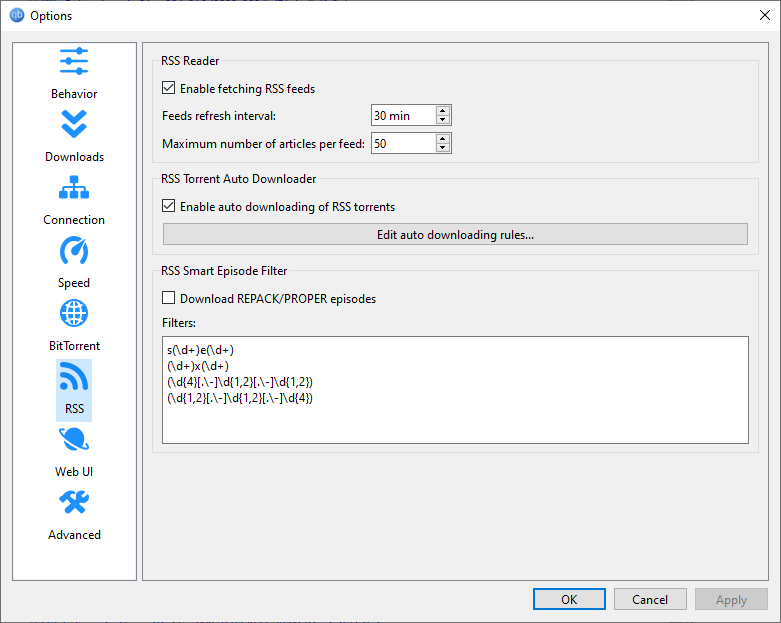
Adding feed URL
- Close the settings and go to the RSS tab.
- To get the RSS feed URL of a page in Nyaa, click on the RSS button.
- Copy the feed URL from the address bar.
Image Preview
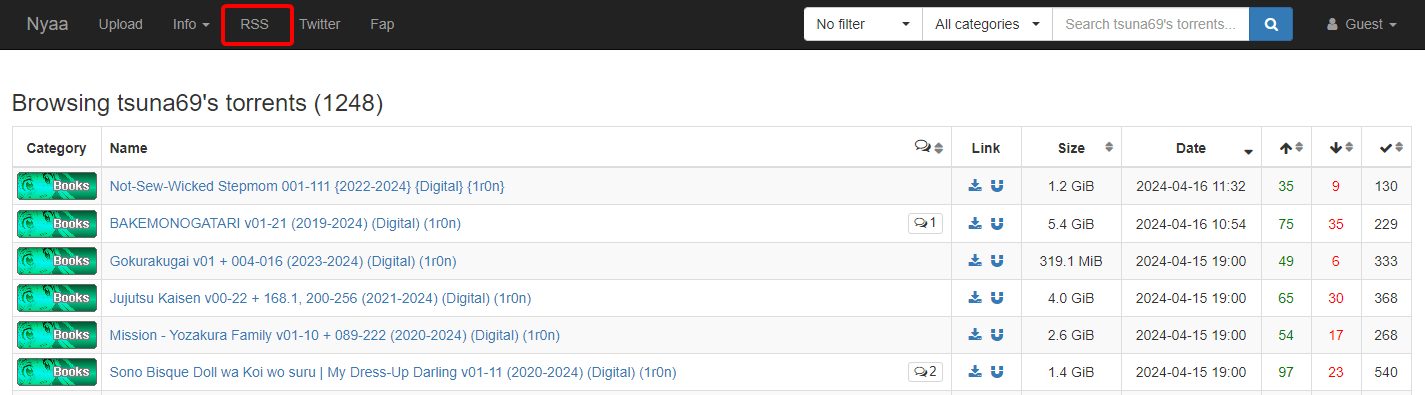
- Now to add the feed URL, click on New subscription.
- Then rename it to a relevant name. For that right click on feed URL, then Edit feed URL...
Image Preview
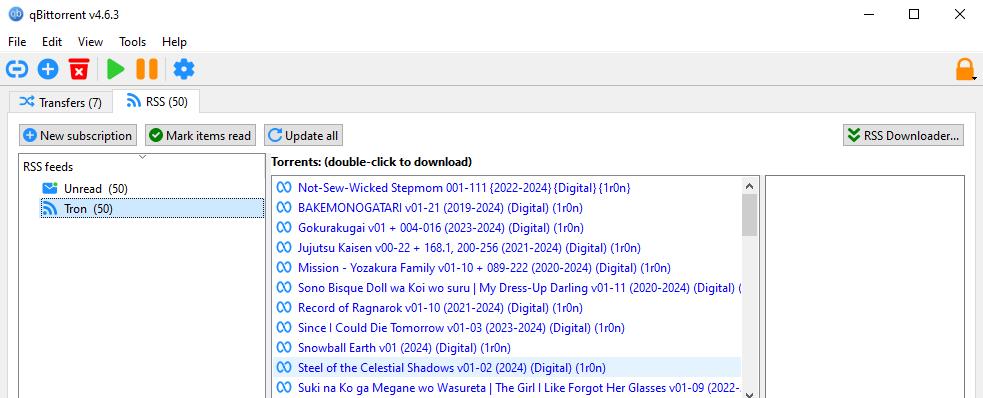
Adding Rules
- Go to the RSS Downloader (at the top right) and add a new download rule.
- Go to the bottom section of the middle column and select feed URLs.
- To filter the feed, you have to add some rules. Hover over the rule field to get writing instruction. The right column will show the selected article preview for that specific rule.
- Then click Close and it will start downloading those.
Image Preview